The ASUS MG279Q was released with much fanfare because it was the first 144 Hz IPS panel that supported FreeSync. If you looked beyond the MG279Q quality control issues (and subsequently won the panel lottery) the only problem with this display was a limited FreeSync range of 35-90 Hz.
A lot of people questioned why buy a 144 Hz IPS monitor if they would be effectively limited gaming to 90 fps (frames per second) but no other solutions existed. Luckily, a German hacker discovered that you could extend the range of FreeSync by modifying the EDID portion of the monitor driver. The total FreeSync range could now be extended beyond 35-90 Hz to 31-110 Hz or 54-144 Hz!
FreeSync excelled at providing smooth gaming at low frame rates so a lot of gamers usually picked the 31-100 Hz option. Gamers were overjoyed with the November release of the Crimson drivers made that old FreeSync range completely obsolete. The Crimson drivers introduced a “low frame rate compensation” feature where frames at a lower frame rate would now be multiplied into the higher range that was supported by the display.
This meant that having a high upper bound was more important than a wider range or a low lower bound. The driver eliminated the lower bound FreeSync limitations by multiplying the frame rate by its highest supported multiplier. For example, beforehand games would run in 35-90 Hz FreeSync in the following manner:
30 fps = 35 Hz
35 fps = 35 Hz
48 fps = 48 Hz
In Crimson, they run with the low frame rate compensation multiplier:
30 fps x 4 multiplier = 120 Hz.
35 fps x 4 multiplier = 140 Hz
48 fps x 3 multiplier = 144 Hz
How do I get this?
I have created a driver pack for anyone that wants to give it a shot by following the steps outlined in Option 1. If you don’t want to use the drivers you can also mod your own driver by following Option 2.
Option 1: Custom Driver Method
This option is now broken in Windows 10. Use Option 2 if you’re using Windows 10.
Step 1: Download the drivers
Download the MG279Q extended FreeSync drivers that I modded.
Step 2: Install the drivers
Skip down in the FreeSync EDID tutorial past the driver creation portion to follow those instructions to deactivate Windows Driver signature checks and install the driver.
I recommend and use the 60-144 Hz drivers because the Crimson drivers have made the other ranges obsolete.
Step 3: Forcing the Range
Set
your desktop refresh rate to 144 Hz to unlock a higher default refresh rate by going to Display Settings -> Advanced display settings -> Display adapter properties -> Monitor -> Screen refresh rate. Hit Ok and you will then notice that the monitor will display a warning label that FreeSync is
only enabled between 35-90 Hz (don’t worry, this is normal).
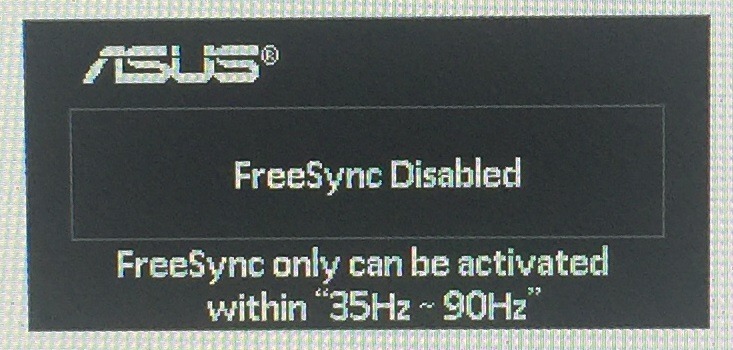
Step 4: Verification
Next fire up a benchmark and open the MG279Q on-screen-display settings to view the refresh rate in real time to verify that your FreeSync ranges have been modified. See my Youtube video for an example of what it should look like.
Option 2: CRU Method
If you would rather not install a modified driver and you can use the latest Custom Resolution Utility (CRU) to modify your stock monitor driver to any range that you wish.
Something to remember: the community has discovered that this panel’s lower bound is 31 Hz if you wish to maximize the range. If you want an upper bound of 144Hz the lower bound is 54 Hz.
My display panel tends to work best if I set it with a lower bound of 60 Hz or I’ll get an occasional black screen flicker.
Step 1: Run CRU.exe and click “Edit”
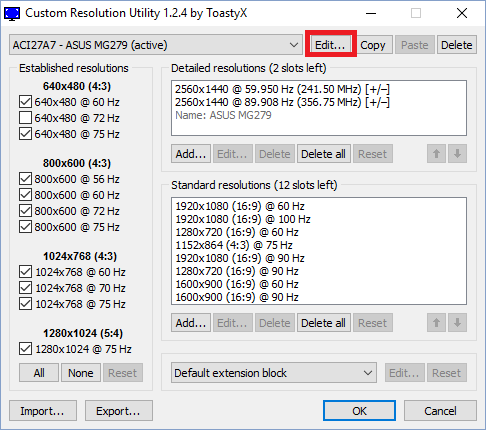
Step 2: Modify the “V rate” ranges and ensure that “Include if slot available” is checked.

Step 3: Click “OK” twice and close CRU.
Step 4: Run restart64.exe or restart.exe depending on if your OS is 32bit.
Step 5: Follow
Steps 3 and 4 in the previous option .
Didn’t work? Run reset-all.exe and your monitor timings will reset back to stock.
Troubleshooting
Help, FreeSync didn’t work!
You probably just need to reinstall your drivers. Install Display Driver Uninstaller (DDU) and then reinstall your AMD Catalyst drivers and the extended MG279Q monitor driver.
Then verify that your monitor’s refresh rate is set to 144 Hz and ensure FreeSync is enabled in the drivers.
If it still doesn’t work, try going into the Crimson drivers to enable frame rate target control. Go to Gaming -> Global Settings -> Frame Rate Target Control and set it to 144 Hz.
Edit: Post was updated 3/20/2016 to include Crimson driver information.